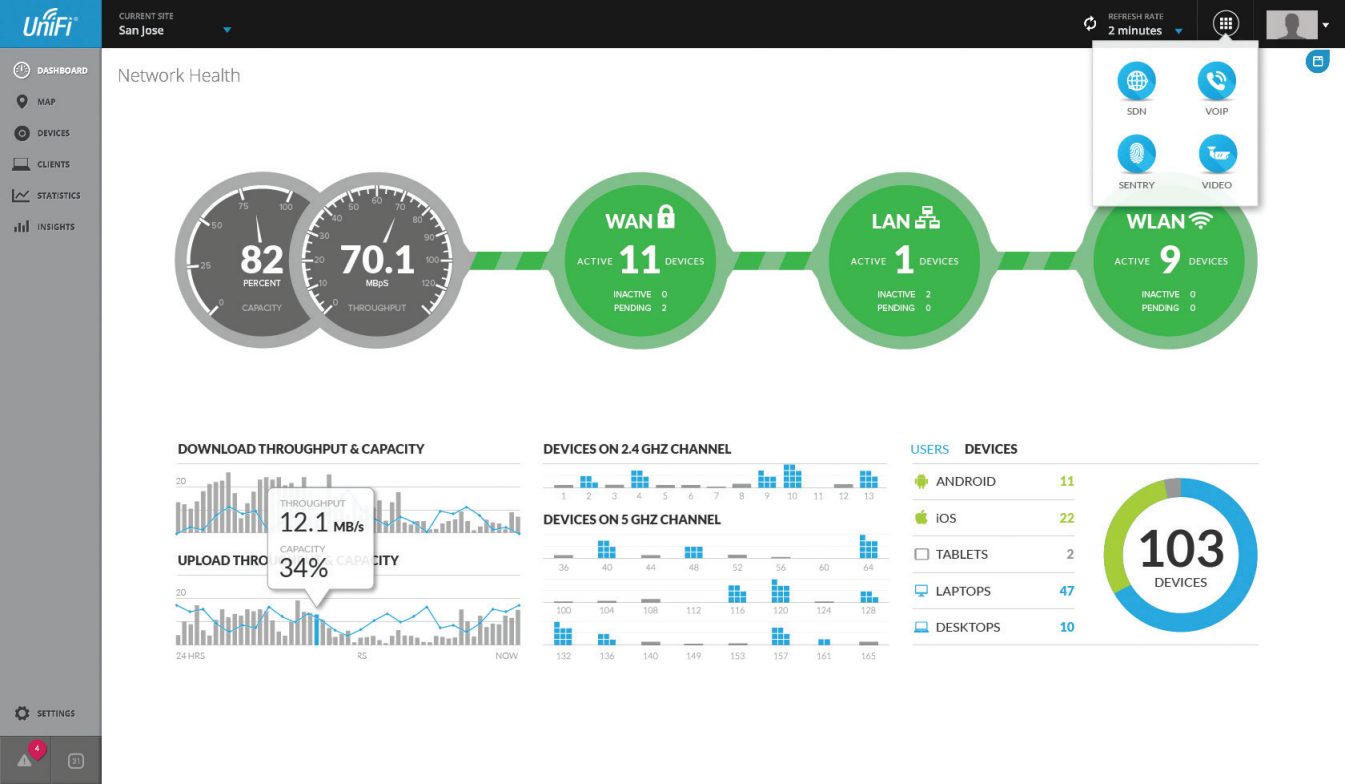Example: Ubuntu Setting up an alias for the – sudo apt-get install – command
If you do a lot of installations on your system and wish to avoid using the entire sudo apt-get install command, you can create a short alias for it using the following method: Through the file manager, open the .bashrc file located in your home folder. This file is usually a hidden file so you will need to use the Ctrl+H control to view all the hidden files located in the folder. You can use your favorite text editor through the command line or UI to…