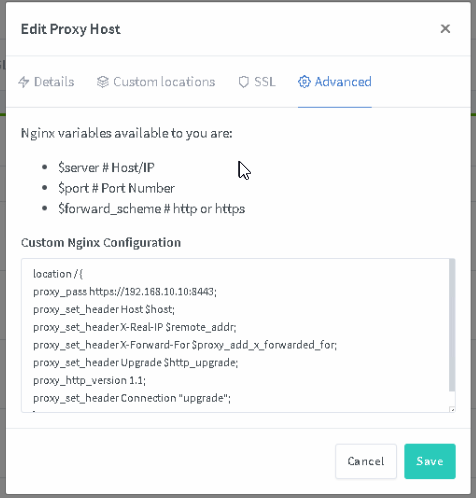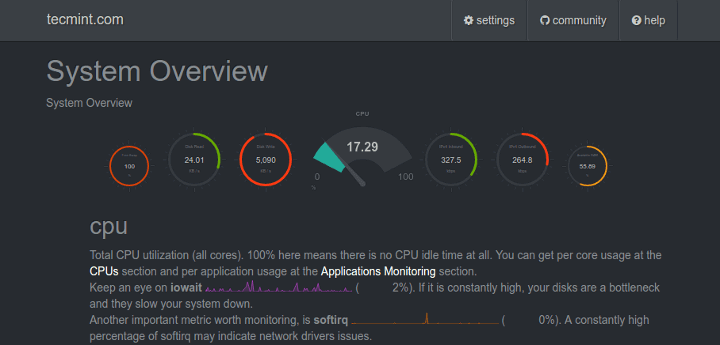Create the Virtual Host First, you need to navigate to C:/xampp/apache/conf/extra or wherever your XAMPP files are located. Then, edit httpd-vhosts.conf with any text editor. In my case, I am using Notepad++. The file looks something like this: Delete everything in the file and paste the following code: <VirtualHost *:80> DocumentRoot “c:/xampp/htdocs/WordPress” ServerName WordPress.localhost <Directory “c:/xampp/htdocs/WordPress”> </Directory> </VirtualHost> In the above code: VirtualHost: Most web servers use port 80 as their default port. However, you can change the port to 8080, 8081 etc. DocumentRoot: The folder where…
Read More Read More