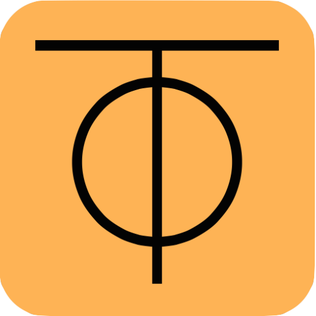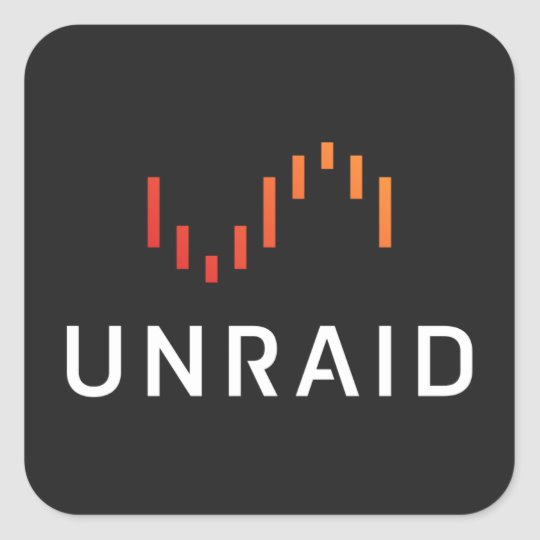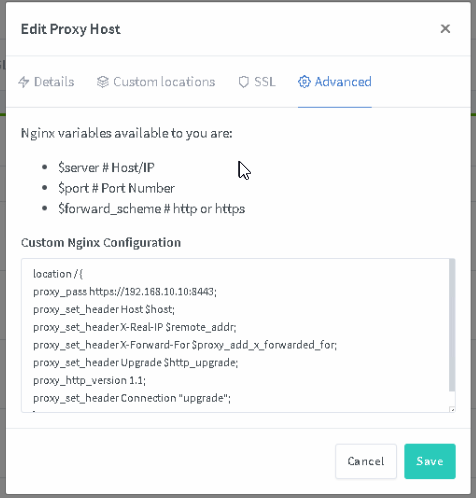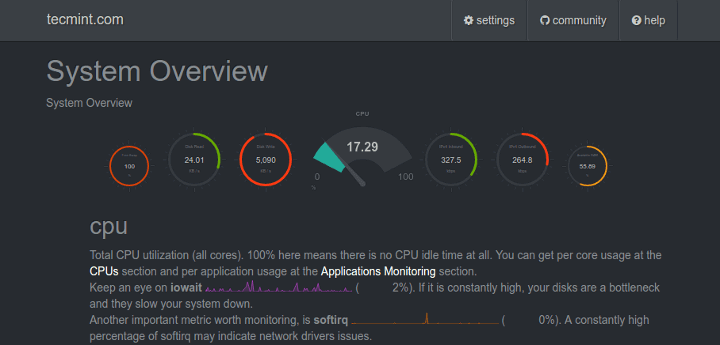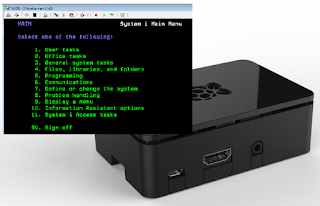Grafana Public Access Setup
To setup login for anonymous users you need to make these small configuration changes in the default.ini/grafana.ini file (Grafana\conf). If you want to hide the login page do this configuration:[auth] # Set to true to disable (hide) the login form, useful if you use OAuth #disable_login_form = false disable_login_form = true Change disable_login_form to true. Enable anonymous access:[auth.anonymous] # enable anonymous access enabled = true Specify the organization:# specify organization name that should be used for unauthenticated users org_name = YOUR_ORG_NAME_HERE Restart Grafana…